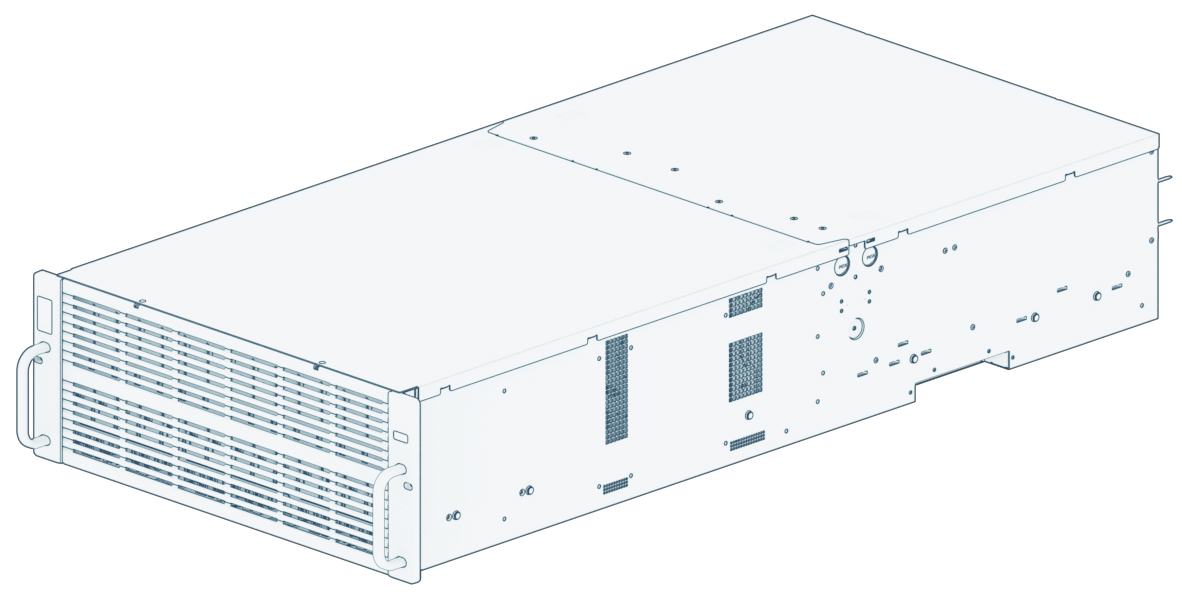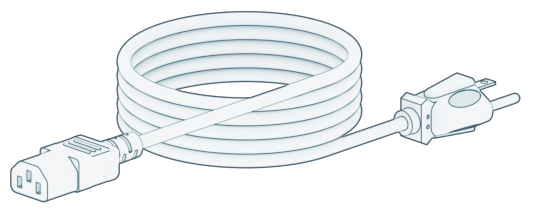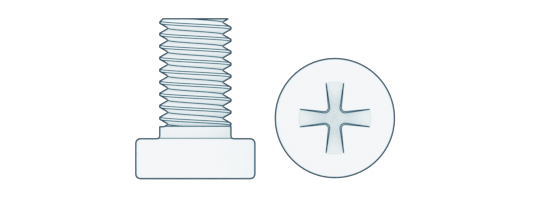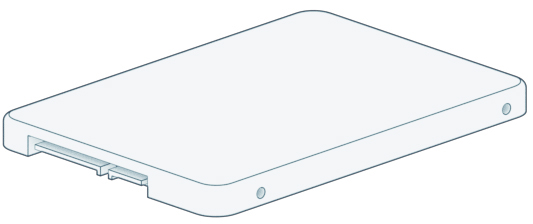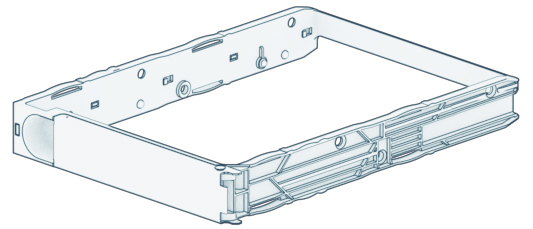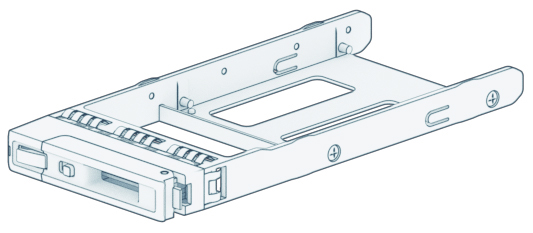HD6500 Product Manual
Chapter 1: Before You Start
Thank you for purchasing this Synology product! Before setting up your new Synology NAS, please check the package contents to verify that you have received the items below. Also, make sure to read the safety instructions carefully to avoid harming yourself or damaging your Synology NAS.
Notes:
- All images below are for illustrative purposes only, and may differ from the actual product.
1.2 Synology HD6500 at a Glance
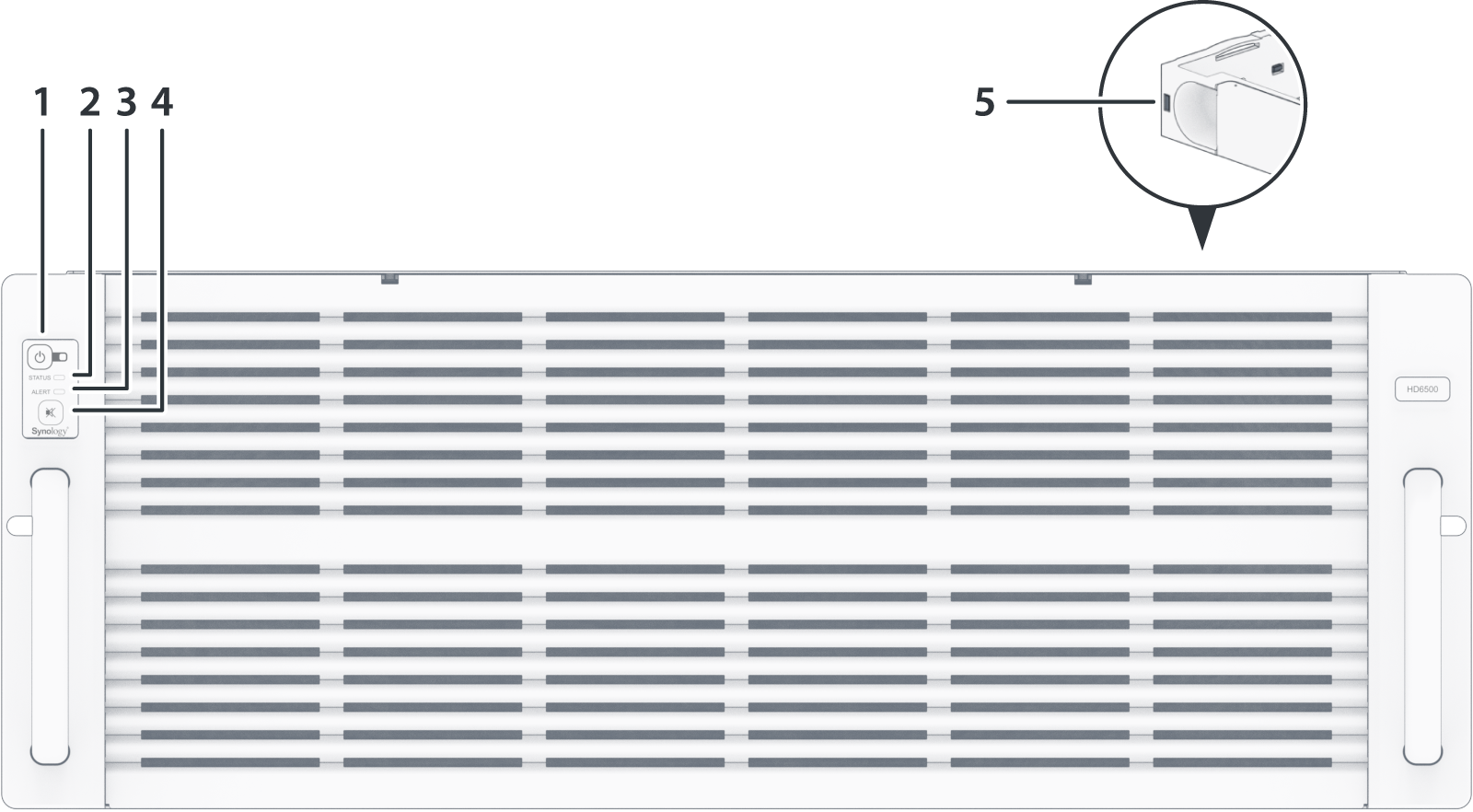
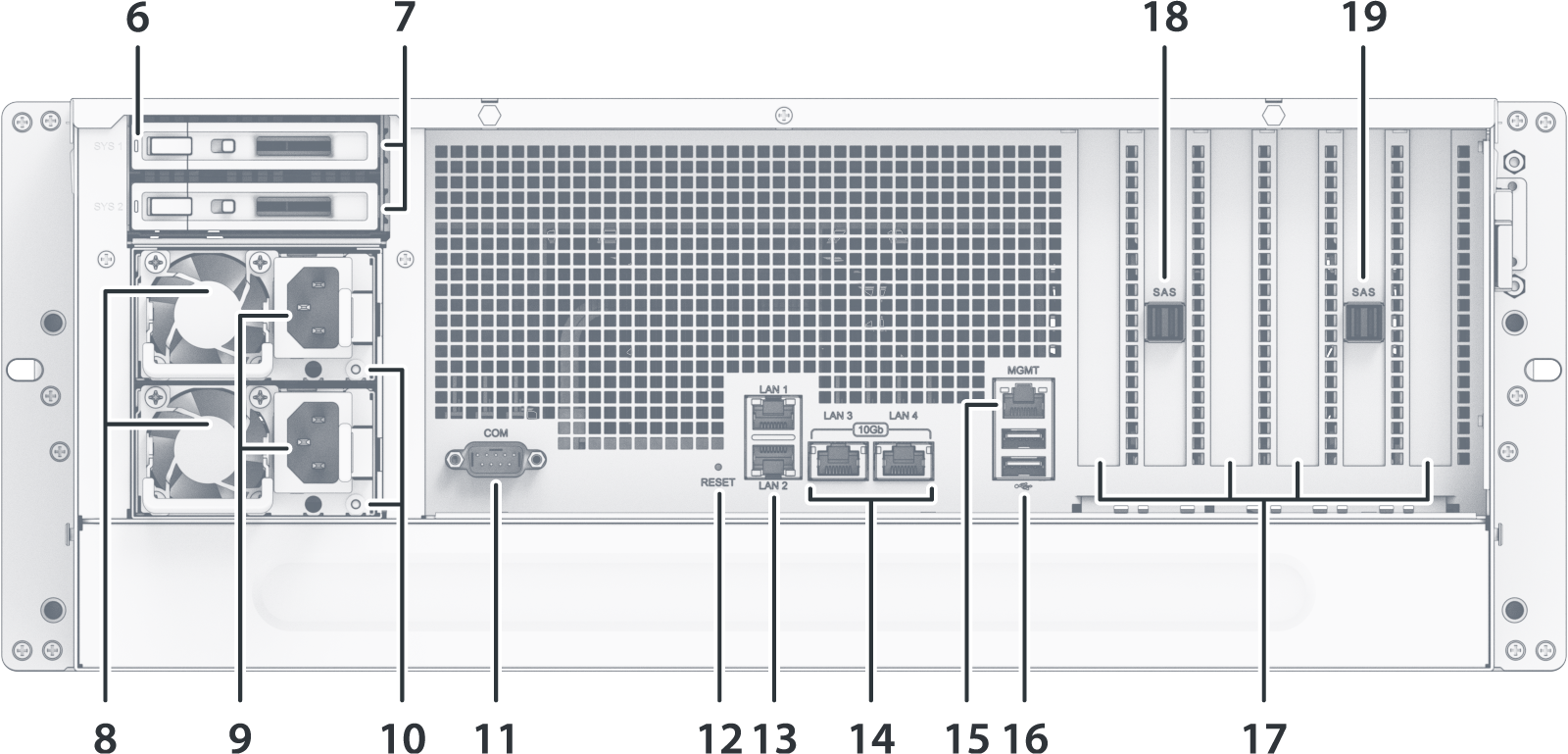
|
No.
|
Name
|
Description
|
|
1
|
POWER Button and Indicator |
|
|
2
|
STATUS Indicator |
Displays the status of the system. For more information, see "System modes and LED indicators". |
|
3
|
ALERT Indicator |
Displays warnings regarding fan or temperature. For more information, see "Other LED indicators". |
|
4
|
Beep Off Button |
Press to deactivate the beep that sounds when a malfunction occurs. |
|
5
|
STORAGE Drive Status Indicator |
Displays the status of drive. For more information, see "Other LED indicators". |
|
6
|
SYSTEM Drive Status Indicator |
Displays the status of drive. For more information, see "Other LED indicators". |
|
7
|
SYSTEM Drive Tray |
Install Synology SATA SSD here. |
|
8
|
PSU Fan |
Disposes of excess heat and cools the PSU. |
|
9
|
Power Port |
Connect power cord here. |
|
10
|
PSU Indicator |
Displays the status of the power supply unit (PSU). For more information, see "Other LED indicators". |
|
11
|
Console Port |
This port is used during manufacturing only. |
|
12
|
RESET Button |
For detailed information on how to reset your Synology NAS, please refer to this article. |
|
13
|
1GbE RJ-45 LAN Port |
Connect RJ-45 network cable here. |
|
14
|
10GbE RJ-45 LAN Port |
Connect RJ-45 network cable here. |
|
15
|
Management Port |
This port is used for out-of-band management only. |
|
16
|
USB 3.0 Port |
Connect external drives or other USB devices to the Synology NAS here. |
|
17
|
PCI Express Expansion Slot |
Supports the addition of PCIe network interface card. |
|
18
|
SAS OUT Port (primary) |
Connect to Synology Expansion Unit1 here. |
|
19
|
SAS OUT Port (secondary) |
Connect to Synology Expansion Unit1 here. |
Notes:
- For more information about Synology Expansion Unit supported by your Synology NAS, please visit Synology's official website.
1.3 System Modes and LED Indicators
System modes definitions
There are 7 system modes in Synology NAS. The System modes and their definitions are as below:
|
System mode
|
Definition
|
|
Powering on
|
Synology NAS is powering on when you press the power button or restarting when you run operations in DSM. During the boot up process, the device also performs hardware initialization, such as hardware reset or BIOS initialization. |
|
Shutting down
|
Synology NAS is shutting down as a result of pressing the power button or operation in DSM. |
|
DSM not ready
|
DSM is not ready for use. This could either be:
|
|
DSM is ready for use
|
DSM is fully functioning, and users can sign in. |
|
Hibernation
|
Synology NAS has been idle for a while and is now in Hibernation mode. |
|
Application
|
Certain packages/services (e.g., USB Copy and Find me service) while in operation will control the actions of the LED. After the operation is complete, the LED indicator will return to its normal state. |
|
Powered off
|
Synology NAS is powered off. |
Identify System Modes
You can identify the system mode through the POWER and STATUS LED indicators. Please refer to the table below for more details.
|
System Mode
|
POWER LED
|
STATUS LED
|
|
|
Blue
|
Green
|
Orange
|
|
|
Powering on
|
Blinking
|
Off
|
Off
|
|
Shutting down
|
Blinking
|
Static
|
Off
|
|
DSM not ready
|
Static
|
Blinking
|
Off
|
|
DSM is ready for use
|
Static
|
Static
|
Off
|
|
Hibernation
|
Static
|
Off
|
Off
|
|
Application
|
Static
|
Switching
|
|
|
Powered off
|
Off
|
Off
|
Off
|
Transitions between System Modes
To better understand the transition between system modes, please refer to the examples below:
- Powered on with no DSM installed:
Powered off > Powering on > DSM not ready
- Powered on with DSM installed:
Powered off > Powering on > DSM not ready > DSM is ready for use
- Entering hibernation then waking up from hibernation:
DSM is ready for use > In hibernation > DSM is ready for use
- Shutdown:
DSM is ready for use > Shutting down > Powered off
- Power failure with UPS attached:
DSM is ready for use > DSM not ready (due to power failure, DSM enters safe mode) > Shutting down > Powered off > Powering on (power has recovered, DSM will reboot) > DSM not ready > DSM is ready for use
1.4 Other LED Definitions
|
LED Indicator
|
Color
|
Status
|
Description
|
|
ALERT
|
Orange
|
Blinking
|
System error1
|
|
Off
|
System normal
|
||
|
STORAGE Drive Status Indicator
(on tray) |
Blue
|
Static
|
Drive ready and idle
|
|
Blinking
|
Accessing drive
|
||
|
Red
|
Static
|
Drive error/Port disabled2
|
|
|
Off
|
No internal Drive
|
||
|
SYSTEM Drive Status Indicator
(on tray) |
Green
|
Static
|
Drive ready and idle
|
|
Blinking
|
Accessing drive
|
||
|
Red
|
Static
|
Drive error/Port disabled2
|
|
|
Off
|
No internal Drive
|
||
|
PSU Indicator
|
Green
|
Static
|
Power supply unit normal
|
|
Blinking
|
Power standby/AC present
|
||
|
Orange
|
Static
|
Power supply unit fail/No AC power
|
|
|
Off
|
Power supply unit off
|
||
|
Rear 1GbE LAN
(on left side of jack) |
Green
|
Static
|
Network connected
|
|
Blinking
|
Network active
|
||
|
Off
|
No network
|
||
|
Rear 1GbE LAN
(on right side of jack) |
Green
|
Static
|
1 Gbps connected
|
|
Orange
|
100 Mbps connected
|
||
|
Off
|
10 Mbps connected/No network
|
||
|
Rear 10GbE LAN
(on left side of jack) |
Green
|
Static
|
Network connected
|
|
Blinking
|
Network active
|
||
|
Off
|
No network
|
||
|
Rear 10GbE LAN
(on right side of jack) |
Green
|
Static
|
10 Gbps connected
|
|
Orange
|
1 Gbps connected
|
||
|
Off
|
100 Mbps connected/No network
|
||
Notes:
- Please try to restart your Synology NAS or re-insert the drives, then run the HDD/SSD manufacturer's diagnostic tool to check the health status of the drives. If you can sign in to DSM, please run the built-in S.M.A.R.T. test to scan the drives. If the problem remains unresolved, please contact Synology Technical Support for help.
- If the ALERT LED continuously blinks orange, this indicates there are system errors such as fan failure, system overheating, or volume degrade. Please sign in to DSM for detailed information.
1.5 Hardware Specification
|
Item
|
HD6500
|
|
Compatible Drive Type
|
• System Drive: 2.5" SATA x 2
• Storage Drive: 3.5"/2.5" SAS/SATA x 60 |
|
External Port
|
• USB 3.2 Gen 1 x 2
• SAS OUT (primary) x 1, SAS OUT (secondary) x 1 |
|
LAN Port
|
• 1GbE (RJ-45) x 2
• 1GbE (RJ-45) for OOB x 1 • 10GbE (RJ-45) x 2 |
|
PCIe Slot
|
• Gen3 x16 slot (x16 link) x 2
• Gen3 x8 slot (x8 link) x 2 |
|
Size (H x W x D) (mm)
|
• 176 x 438 x 985
• 176 x 482 x 1020 (with server ears) |
|
Weight (kg)
|
37.9
|
|
Agency Certification
|
• FCC Class A • CE Class A • UKCA • BSMI Class A
• EAC • VCCI • RCM • KC • UL • RoHS Compliant |
|
Scheduled Power On/Off
|
Yes
|
|
Wake on LAN
|
Yes
|
|
Environment Requirement
|
• Line voltage: 200V to 240V AC
• Frequency: 50 / 60Hz • Operating Temperature: 32˚F to 95˚F (0˚C to 35˚C) • Storage Temperature: -5˚F to 140˚F (-20˚C to 60˚C) • Relative Humidity: 5% to 95% RH |
Notes:
- Model specifications are subject to change without notice. Refer to Synology website for the latest information.
1.6 Spare Parts
Refer to Spare Parts if you need to replace system fans, disk trays, or power supply units.
|
Model Name
|
Picture
|
Description
|
|
Drive Tray (Type R9) |
|
3.5" Drive Tray |
|
2.5" Drive Tray (R5) |
|
2.5" Drive Tray |
|
2.5" Disk Tray (R1) |
|
2.5" Drive Tray |
|
FAN 80*38_1 |
|
System Fan 80*80*38 mm |
|
PSU 1600W-RP Module_1 |
|
Redundant PSU Module 1600W |
|
RKS-031 |
|
Sliding rails |
Notes:
- Please refer to the Quick Installation Guide for detailed information and carefully install the rail kit.
1.7 Optional Accessories
With Synology accessories, you can customize your Synology NAS to fit different business environments without worrying about compatibility and stability. Refer to Synology Products Compatibility List for more information.